Survey tools
SurveyMonkey
SurveyMonkey is a market leader in the online survey tool space. You can also access a panel of more than 175 million respondents from across the globe with SurveyMonkey Audience.
Typeform
Typeform is best known for its conversational approach to form design.
Google Forms
Google Forms is incredibly simple to get started with and is entirely free.
Slide and presentation creation tools
PowerPoint
PowerPoint is the de facto presentation software used for most academic, business, or corporate presentations. Easy to use and share and, as such, makes for easy collaboration. There are also thousands of templates and design tools to get you started.
Keynote
Keynote is for those who are deeply integrated into the Apple ecosystem and is free on all Apple devices. It is great alternative for those who do not have a Microsoft 365 license. You can also import of export keynote files to PowerPoint.
Slido
Slido is an audience interaction tool with live polling and Q&A features that let the audience vote and submit questions during hybrid, remote, or live meetings. You can use Slido within PowerPoint, Teams and Webex presentations.
Mentimeter
Mentimeter can provide valuable insights for your presentation with Word Clouds, Polls, and Quizzes. Similar to Slido’s with its interaction tools, Mentimeter can also provide templates for building interactive presentations.
Video conferencing tools
Microsoft Teams
Ideal for those already using Microsoft 365 for other purposes, Microsoft Teams allows for seamless integration with other Microsoft products like Outlook and Office. Microsoft Teams has an intuitive interface, which makes things simple when collaborating with a large group. Microsoft Teams is bundled with Microsoft 365, but there is also a freemium version available, which gives you unlimited chats and video calls and 10 GB of team file storage.
Zoom
Zoom quickly rose to popularity during the pandemic and doesn’t require sign up. It enables users to communicate via private or group chat and to exchange files. You can also record your meeting and make it available for those who couldn’t attend the live session. Zoom Meetings Basic is free to use for up to 100 participants and 40-minute sessions, but you will need to upgrade to Zoom Pro if you wish to have longer meetings.
Google Meet
Our preferred option to use when it comes to basic video calls, Google Meet (formerly Hangouts) is super intuitive and easily integrates with Google and Microsoft Office Calendars. There is no need for any software installation and it is free and easy to use. However, participants will need a Google account to join meetings, which could be a limitation to some.
Group chat and instant messaging tools
Slack
Slack is a messaging app that can be used across devices and platforms, making it the ideal tool to improve communications between facilitators and participants of hybrid events or extended sessions that last several days. The free version of Slack offers great features but does have a 5GB file storage limit. It’s extremely easy to use and stands out from all other communication tools with its ecosystem of app integrations (such as Zoom, Trello, and Google Drive).
Discord
Discord is an instant messaging voice, video, and text chat app and is one of the most feature-rich alternatives to Slack. It is very popular with gamers (its original intended audience), streamers and developers, but can be used to host any kind of discussion for a group of people with a shared interest, such as project management or UX. Discord’s key difference from Slack is its superior voice messaging capability and unlimited message history – making it ideal for longer training courses and ongoing facilitation.
Online whiteboard solutions
Mural
Mural makes it easy to create visually pleasing and intuitive whiteboards. It is a great option for teams to use as it allows for different rooms for the board with differing access rights across the board. Mural offers custom templates, flexible permissions, sticky notes, images, timers, and easy visualisation of flows, maps, journeys. Mural also offers a feature called ‘Summon’ where the facilitator can force all the participants to the same view that they are looking at.
Miro
Miro offers a free, easy-to-use virtual whiteboard. Timers, voting, a specific meeting mode with screen sharing, and chat features mean that Miro is more than capable of running collaborative meetings in person and online. Brainstorming sessions are where Miro really takes the cake as its polished slide-less meetings and presentations become a streamlined and creative experience.
Note-taking tools
Google Docs
Google Docs offers an easy way to take notes, collaborate, and sync across devices. Simple and reliable, Google Docs allows you to quickly format and search for the information you need, using the formatting options you are used to, with the added benefit of offline doc support. It also allows for easy sharing, with access permissions that allow participants to contribute and comment as you see fit.
Evernote
Evernote offers a variety of features that will take your notes to the next level, such as the ability to take screenshots or highlight text on the web. It’s easy to use on a desktop, mobile or tablet and allows users to tag, share and assign tasks within notes. Evernote also integrates with external apps such as Google Drive, Slack, Outlook, MS Teams, and Gmail.
Prototyping and design tools
Balsamiq Wireframes
Balsamiq Wireframes is a valuable tool for online workshops and is easy for all to use. It offers extensive UI components and drag-and-drop simplicity to share ideas and work together effectively.
Marvel App
The Marvel App can help quickly transform design concepts from your workshop into interactive prototypes, enabling participants to engage in hands-on user testing and gather valuable feedback.
Figma
Figma can be used to facilitate collaborative design activities, allowing participants to ideate, wireframe, and prototype user interfaces in real time, fostering a hands-on and interactive experience. Being cloud-based, Figma ensures that designs and prototypes are instantly updated and accessible to all stakeholders.
Running an offline workshop?
Find out more about the tools and stationery we use for offline workshops.
Our thoughts
Read the latest thoughts and advice from the team at Border Crossing UX:
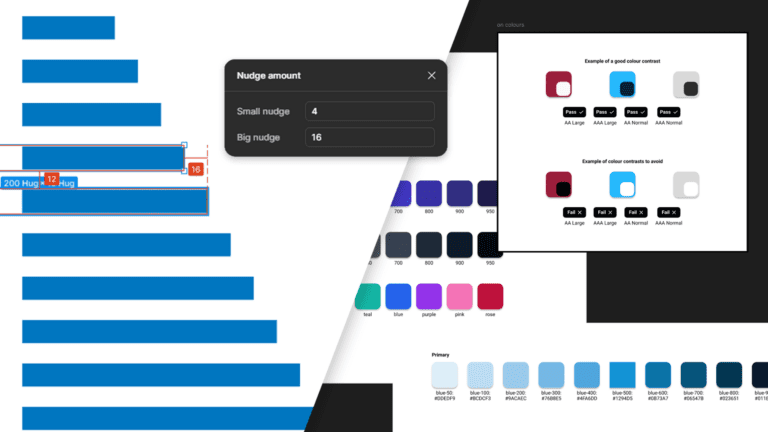
Two Figma Design System Tips and Tricks
We all love Figma. But when it comes to designing large and complex systems it can be difficult to maintain consistency and accessibility. In this post, I will cover three practical tips: using Figma’s nudging capabilities; applying ‘on-colour’ values; and introducing colour ramps to foundations. These methods have significantly streamlined my workflow and improved the consistency and accessibility of my designs.
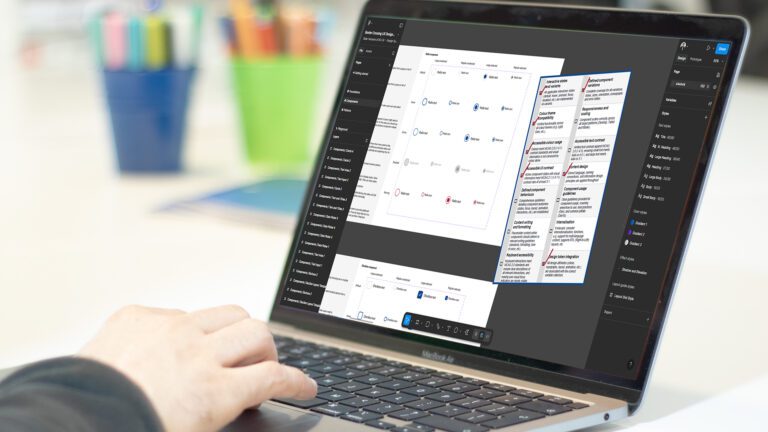
Design checklists – the key for consistency
When creating a design system, you should think about developing and using a design checklist. A design checklist is a group of rules or standards that are tested against. They help ensure any foundation, component, pattern or element meets certain pre-defined criteria. Think of a design checklist as a quality assurance tool – a set of clear standards that all elements in your design system must meet.
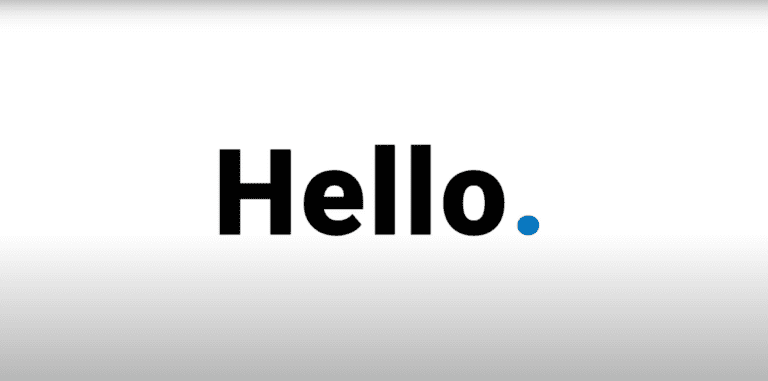
Marketing UX when you can’t show or quantify the magic
The UX work we do is often invisible, but its impact is undeniable. Whilst this makes our roles at Border Crossing UX hugely fulfilling on a personal and professional level – it does make marketing our work and the outcomes we have achieved hard. So how can we market our impact when confidentiality is key?