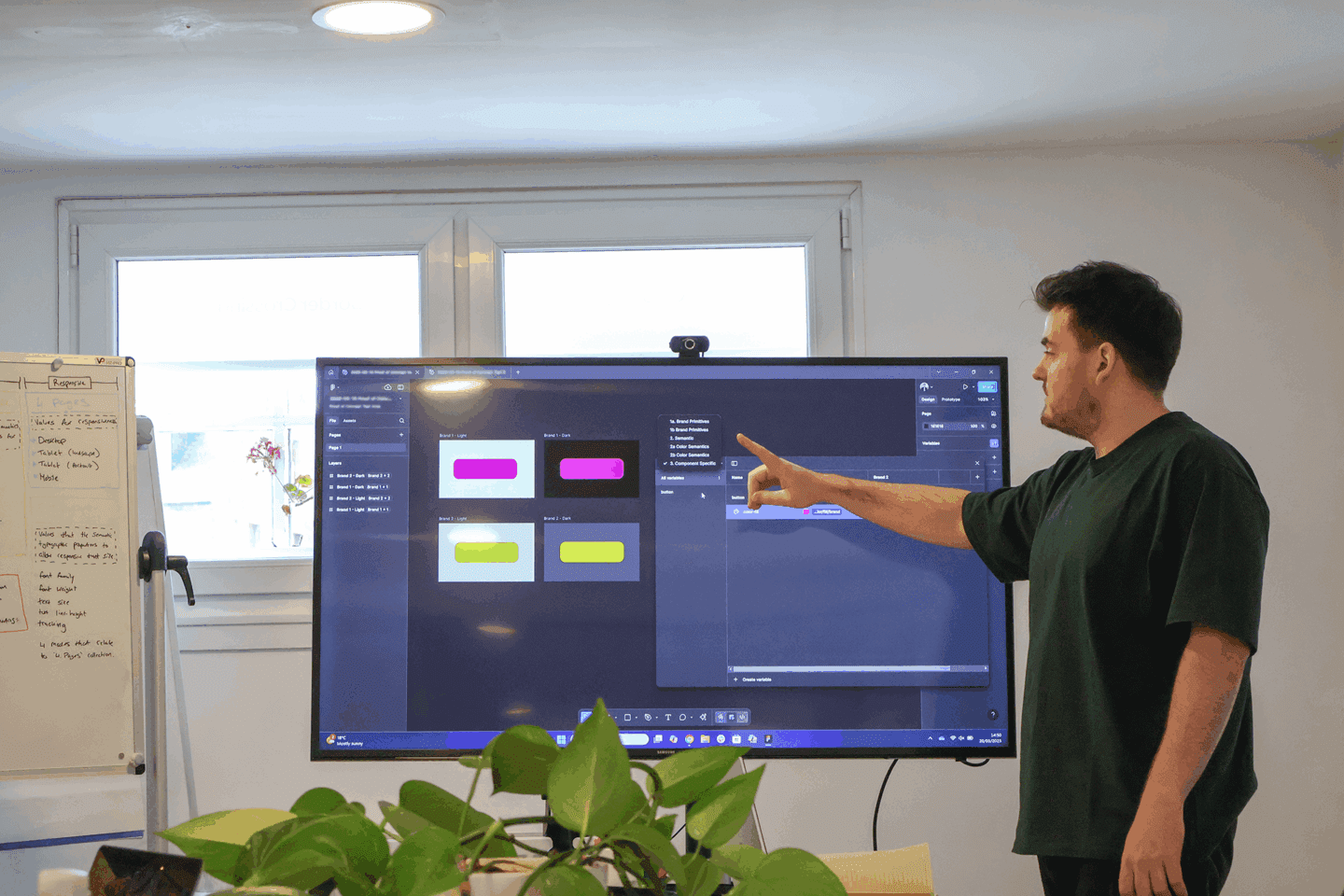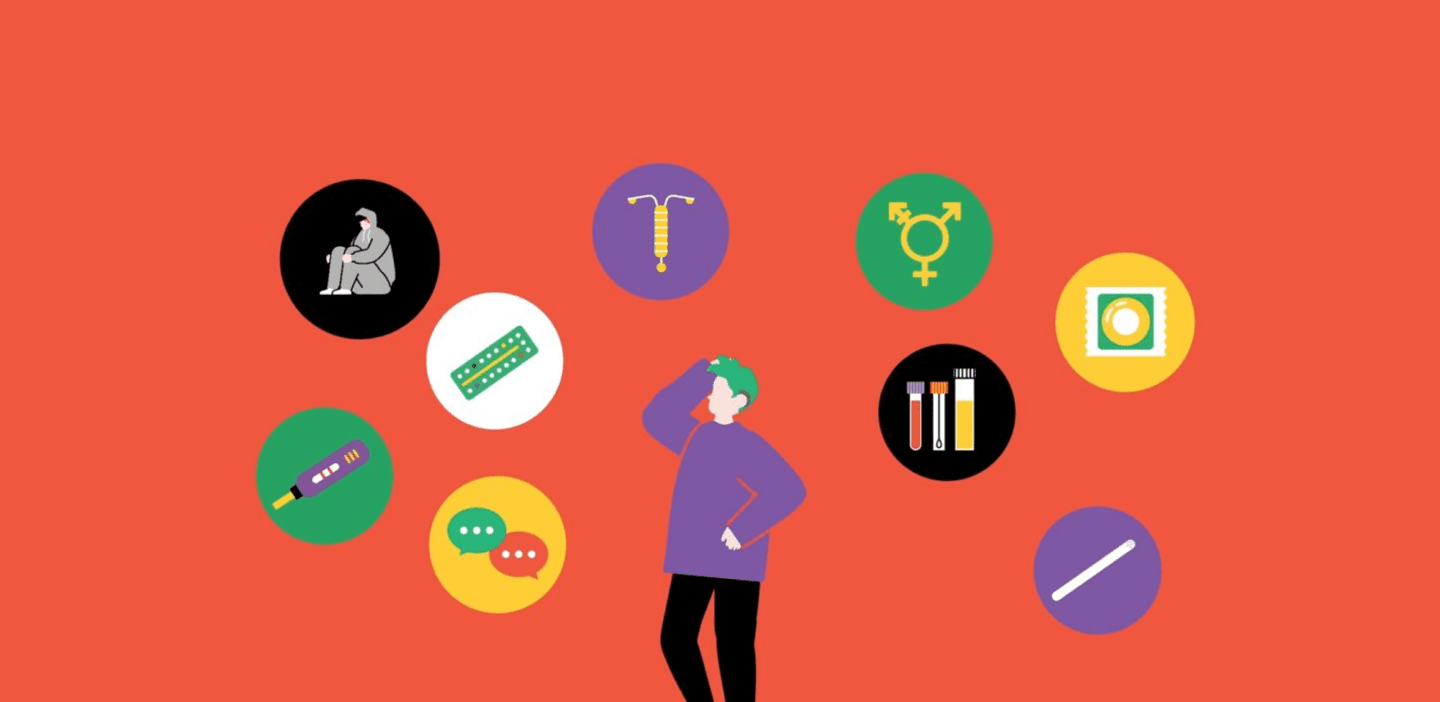Worried about your Google Analytics data being skewed by your staff’s usage of your own website? If so, set-up a custom filter to exclude those IP addresses.
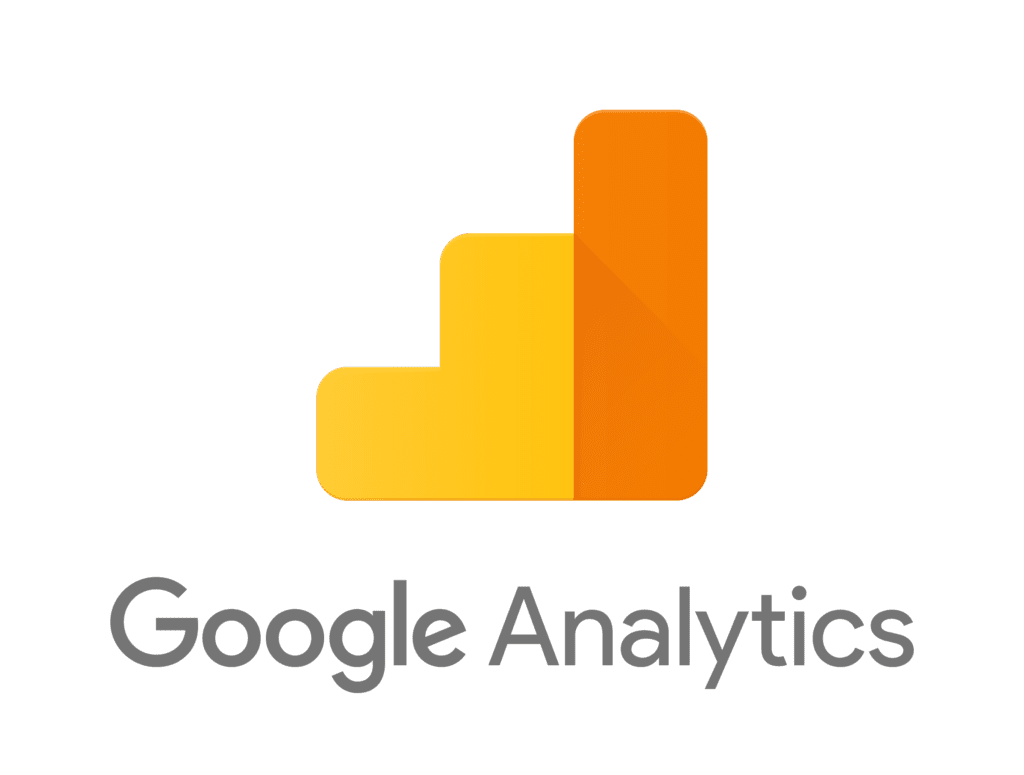
Please note that these instructions are for websites using the “asynchronous tracking code”.
To exclude a specific IP address:
- Log in to Google Analytics
- Click on “Filter Manager” (bottom right of page)
- Click on “+ Add Filter” (top right of table)
- Enter your filter name – e.g. London office
- Select “custom filter” and “exclude”
- Select “Visitor IP address” for filter field
- Enter the IP you wish to include for the filter pattern field (ensure you follow the “regular expression” formatting instructions detailed below)
- Select which website profiles you wish to apply this filter to
- Save the newly created filter
If you’ve followed these steps your filter should kick-in within 24 hours.
Remember to enter your IP address(es) using regular expressions. This means that an IP address which would normally look like:
192.35.19.092 should be entered as 192.35.19.092
If you wish to exclude a range of IP addresses use this tool as regular expressions get a bit tricky when a range of IP addresses are involved.